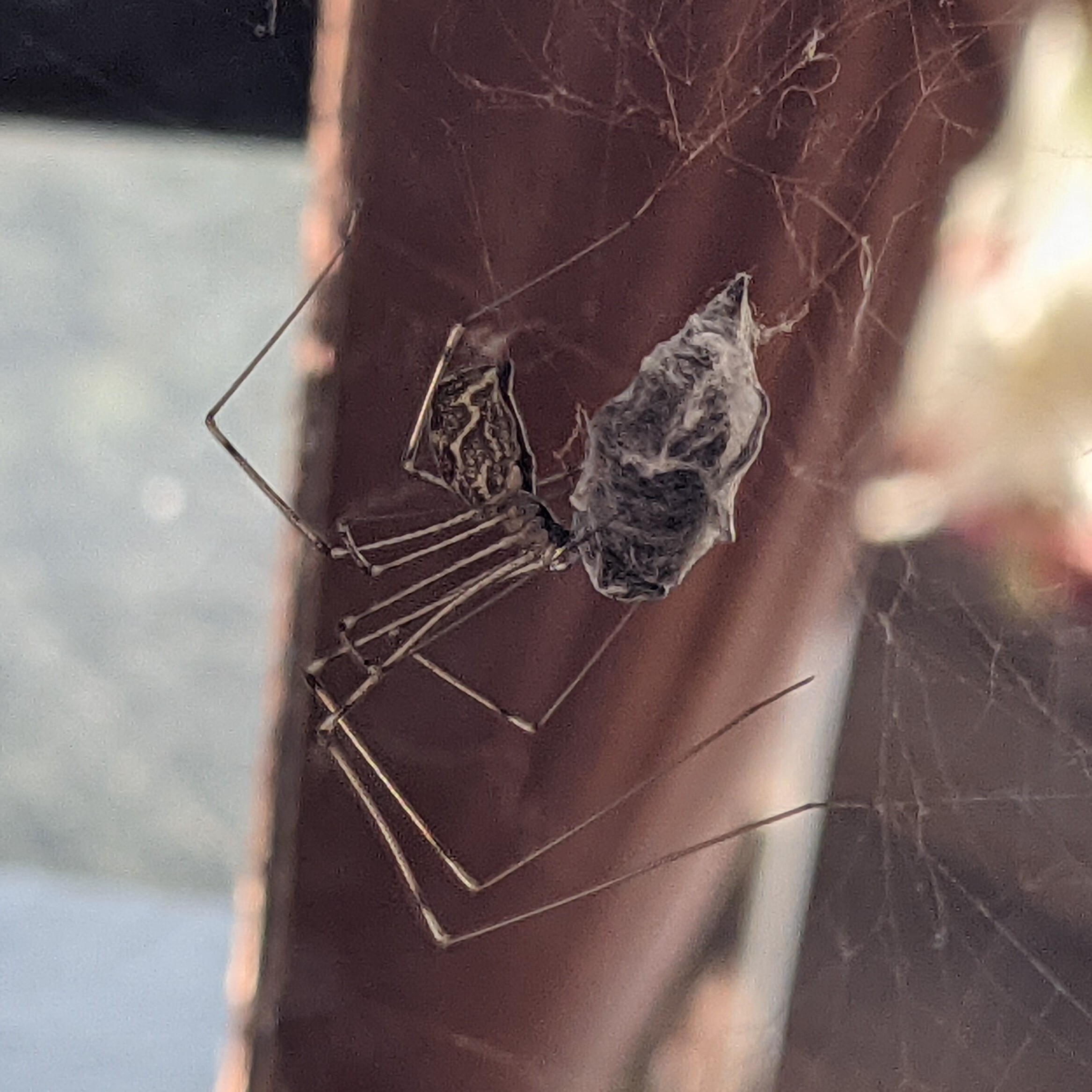

So, there are 2 main places for shortcuts/actions: tracker actions and edge actions.
These are my tracker actions
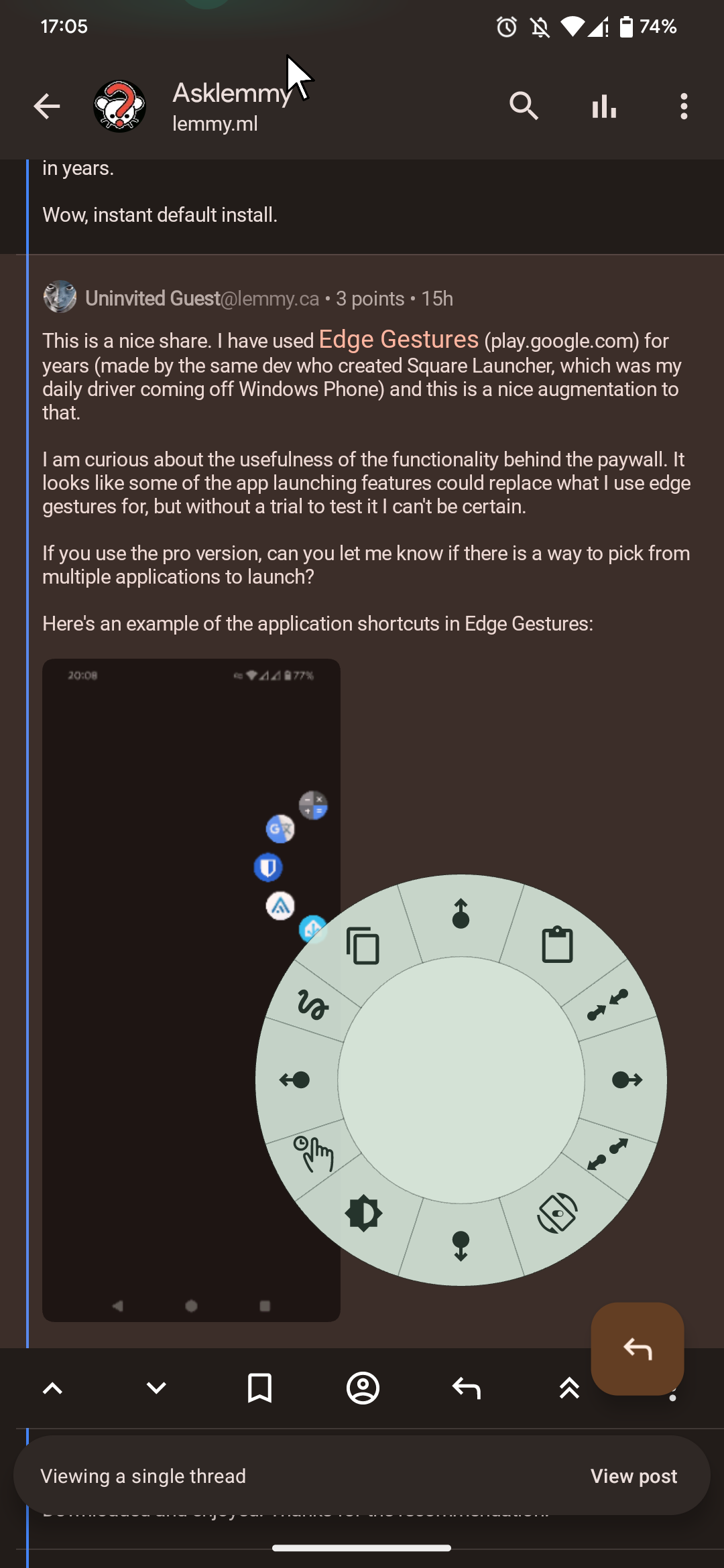
I set it so it activates when I tap and hold the tracker, it shows up those shortcuts. If I slide my finger towards one of the shortcuts, it activates it.
These are my edge actions
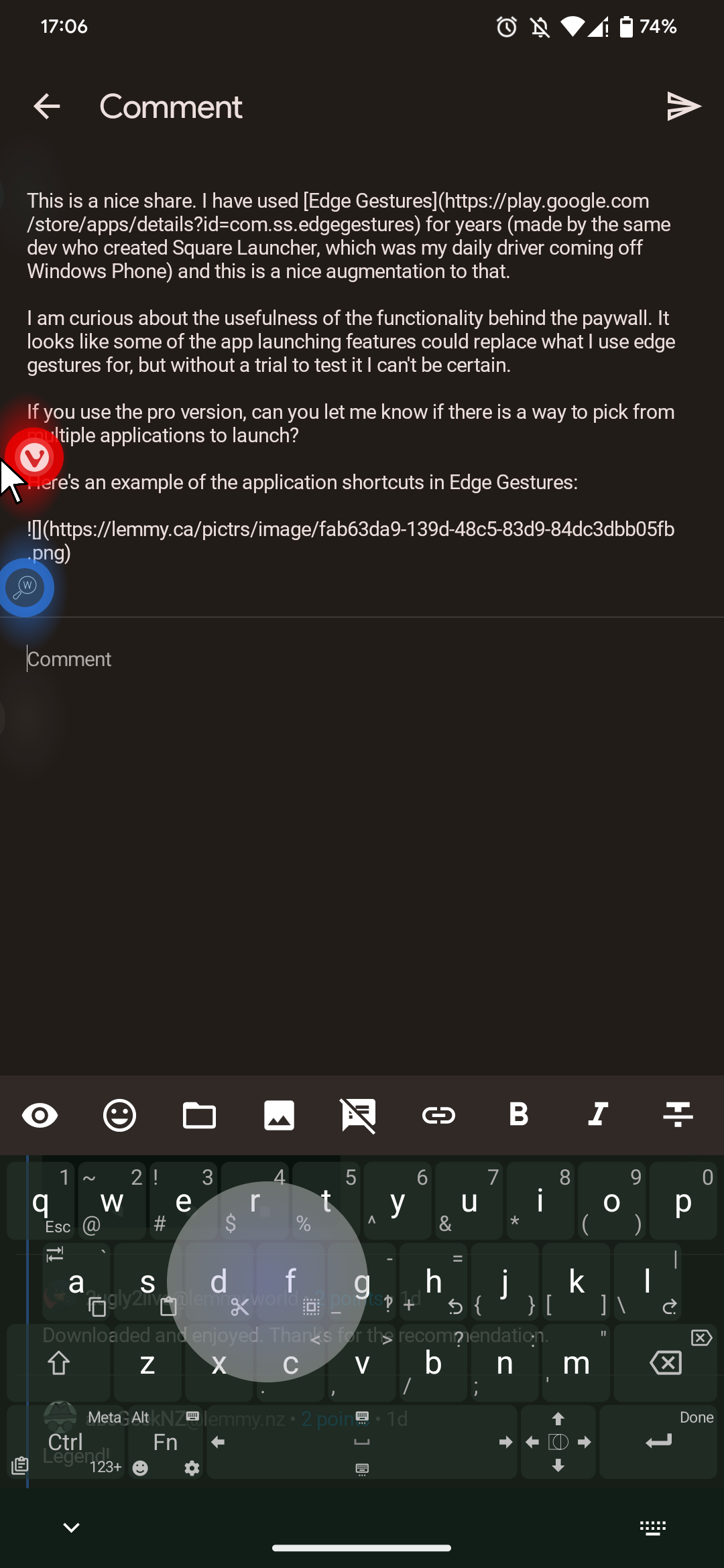
These are actions/shortcuts that you trigger by pushing the cursor to the edge of the screen.
You can pick any app from your phone or any of the actions available in the app, there are a lot… Like system controls (volume, brightness control, media playback buttons, screen lock, screen rotation, etc.) and you can also make a shortcut for Tasker/MacroDroid/Automate action. So basically, you can make a shortcut for almost anything you can think of.







FeedMe works as well.